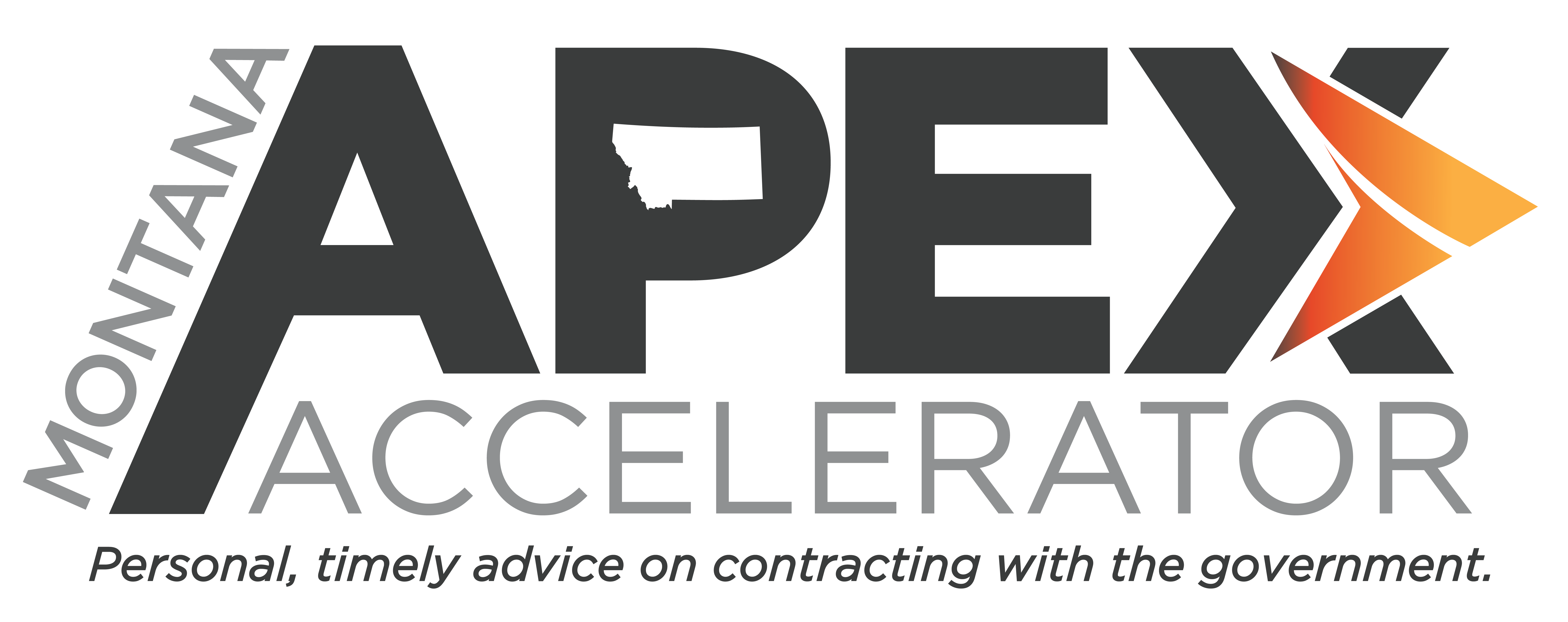We noted earlier this month that some security updates to SAM made it a lot more difficult to reset your MPIN if you forgot it. It appears that GSA realized their mistake, as the process has changed once again. The new, new process is not as easy as the old process, but at least you can now reset your MPIN yourself without getting the Federal Service Desk involved. We still recommend that you find a way to keep track of your MPIN, as you are going to need it every time you perform an update to your entity registration in SAM (annually, at the minimum).
You should be able to figure out the new process on your own, but just so you know what to expect, here are the steps:
Step 1: On the “Core Data” page, if you don’t recognize the unmasked portion of your MPIN, click the “UPDATE” button.

Step 2: Click on the “Forgot Your MPIN?” button.

Step 3: A pop-up window will appear, explaining the process. Click the “RESET MPIN” button.

Step 4: Go to your email inbox and click the link in the email from SAM.

Step 5: Select “Yes” from the drop-down menu to confirm you want to reset your MPIN and click “SUBMIT.”

That’s it! You’ll receive the confirmation message below.

At this point, you have to log back into SAM and continue your entity registration. Keep in mind that you will have two entity registrations, a complete one and an incomplete one. Click “UPDATE ENITY” for the incomplete registration. When you get to the “Core Data” page, the field for the MPIN will be blank. Go ahead and enter your new MPIN …and write it down or save it somewhere you will remember it.
If you run into trouble or just want an experienced guide to help you update your entity registration in SAM, please contact your local PTAC office.
Posted 4/29/2020